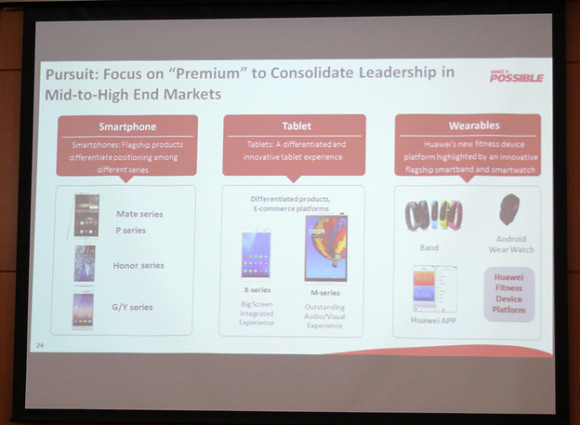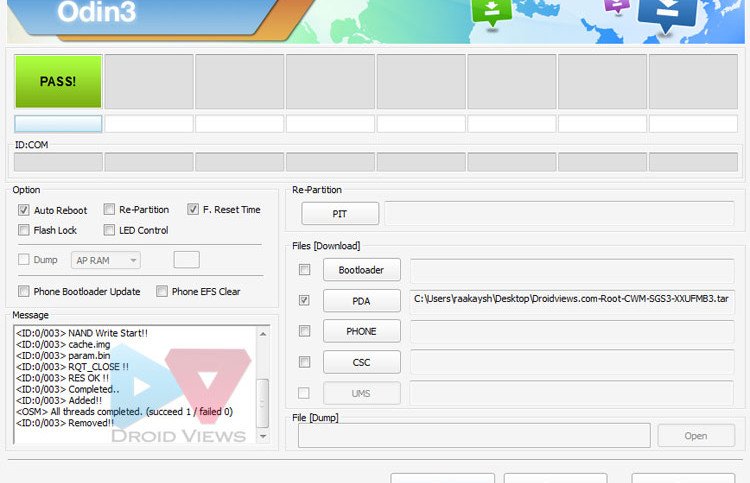The Nokia N1 continues its victorious march on Chinese territory, with two more weekly lots sold since we last updated you on January 15. Ever since the the tablet's launch in China on January 7, the batches have swiftly cleared the shelves.

After the first flash sale of 20,000 units, no word has gotten out, detailing the quantities. Invariably though, the online store, selling the tablet, has listed it as "out of stock" promptly after launch.
The high demand is natural, considering the aggressive pricing and the impressive specsheet of the tablet. The slate retails for 1599CNY ($256) and comes with a 7.9-inch IPS display of 1536x2048px resolution for a Retina-grade 324ppi.
The Intel Atom Z3580 chipset inside is a benchmark beast packing a 2.3GHz quad-core CPU and a PowerVRG6430 graphics chip. 2GB of RAM and 32GB of non-expandable storage round up the chief specs.
The great market response seems to have depleted the inventories and the next sale is planned for a whole month from now, on February 26.
thanks to gsmarena.com

After the first flash sale of 20,000 units, no word has gotten out, detailing the quantities. Invariably though, the online store, selling the tablet, has listed it as "out of stock" promptly after launch.
The high demand is natural, considering the aggressive pricing and the impressive specsheet of the tablet. The slate retails for 1599CNY ($256) and comes with a 7.9-inch IPS display of 1536x2048px resolution for a Retina-grade 324ppi.
The Intel Atom Z3580 chipset inside is a benchmark beast packing a 2.3GHz quad-core CPU and a PowerVRG6430 graphics chip. 2GB of RAM and 32GB of non-expandable storage round up the chief specs.
The great market response seems to have depleted the inventories and the next sale is planned for a whole month from now, on February 26.
thanks to gsmarena.com